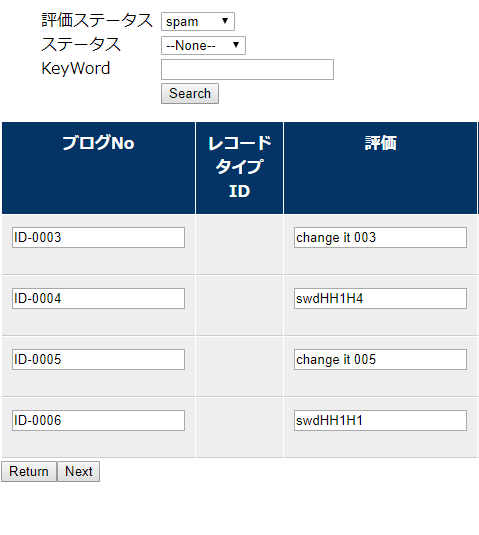Auto Create Salesforce VisualForce Apex
The original page link
Auto Create Salesforce VisualForce Apex
Topic
Use SalesforceXytoolsForSublime To Auto Create VisualForce・Apex Controller・DTO・DAO
Auto Build Detail Page
- Record Input Page
- Record Review Form
- Save the Record
- Auto Build Record List Page
- List All Records.
- Search Record
- Mass Edit Records
- Records Review Form
Environment
- Make sure you can login your sfdc. Test it : SFDC-XY > Login SFDC
Auto Create VF-Controller-DTO-DAO-Code
Tips: It just create the code in the localhost. It will not deploy to your sfdc server.
Find the menu
SFDC Code Creator > Create VisualForce/Controller/DTO/DAO Code
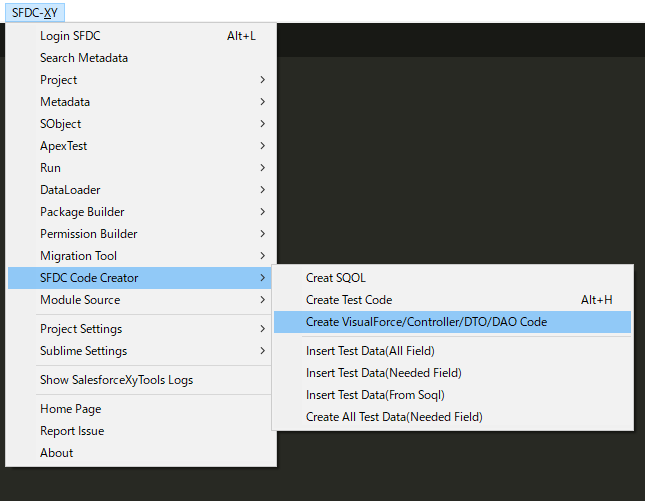
Choose your Sobject.
I will select Blog__c.
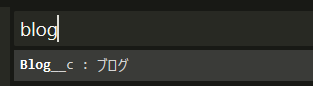
About Blog__c:
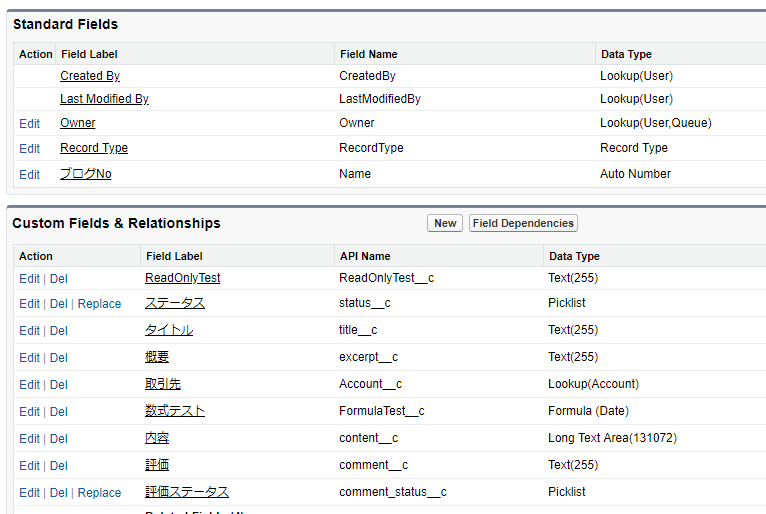
Select Custom Fields Or All Fields.
I will select 1.Custom fields Only(Exculde Validate).
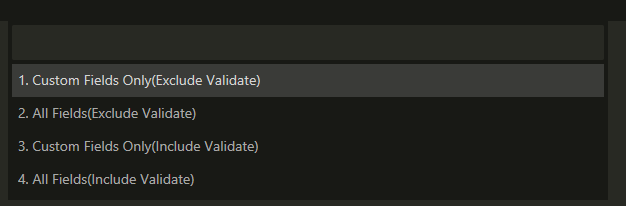
When It is done , It will show the popup like below.
There are many source will be opened if you choose ok.
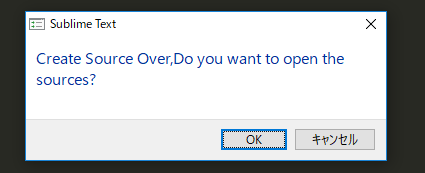
You can find the source in ./src_sfdc_module/code-creator/src
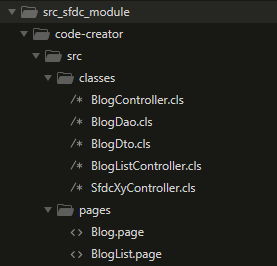
Deploy the codes
choose the src, then right click, Sfdc-Xy > Deploy Directory To SFDC
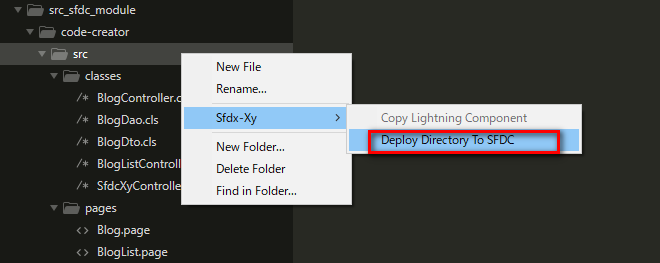
Tips : If you build a complex page , maybe you can not deploy correctly. Fix the codes, then deploy them.
Run it
visit the visualforce page
Detail Page.
- Record Input Page
- Record Review Form
- Save the Record
Page URL : https://{instance}.salesforce.com/apex/Blog
Input Form
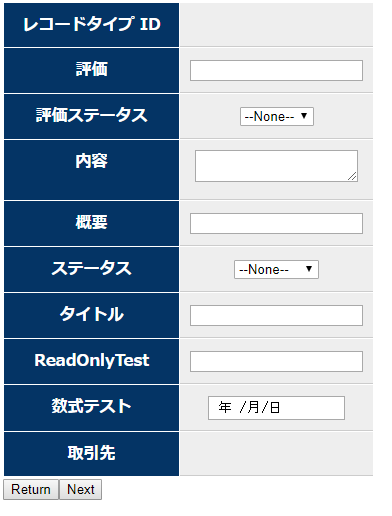
Review Form
Input something, then click next, then it will go to Review Form
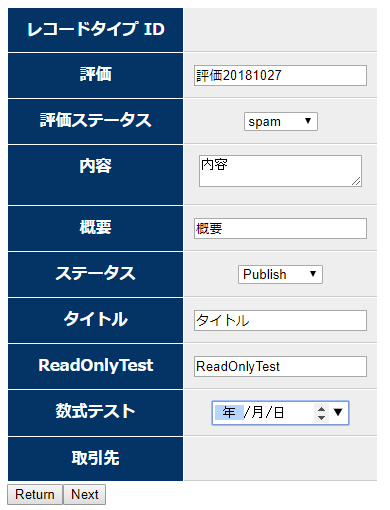
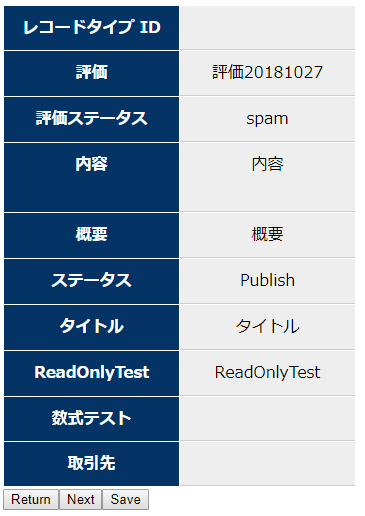
click save, you can save the data.
Record List Page
- List All Records.
- Search Record
- Mass Edit Records
- Records Review Form
URL : https://{instance}.salesforce.com/apex/BlogList
List All Records
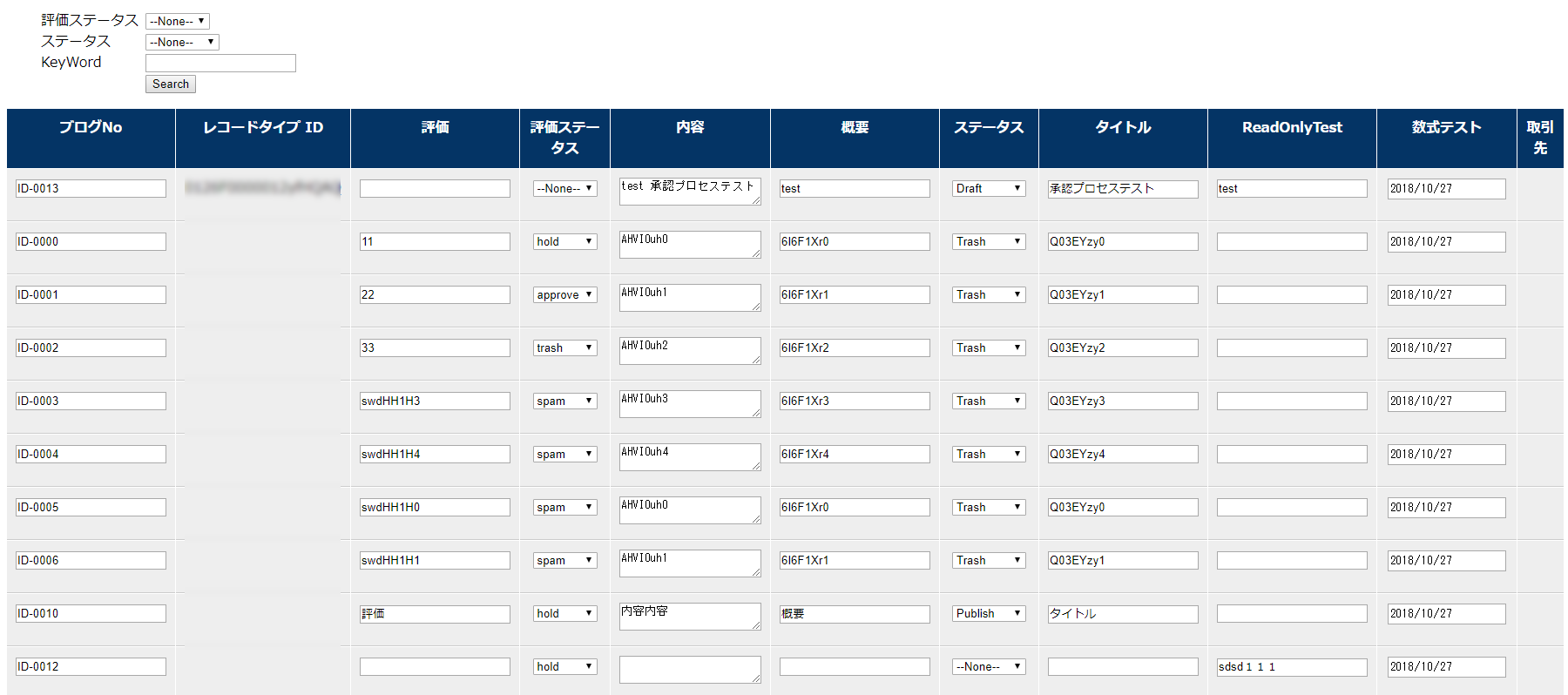
Search Record
Tips: The Picklist will be changed to filter.
Select the filter, and search the data.
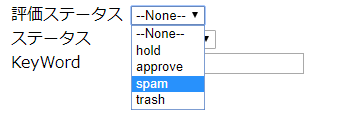
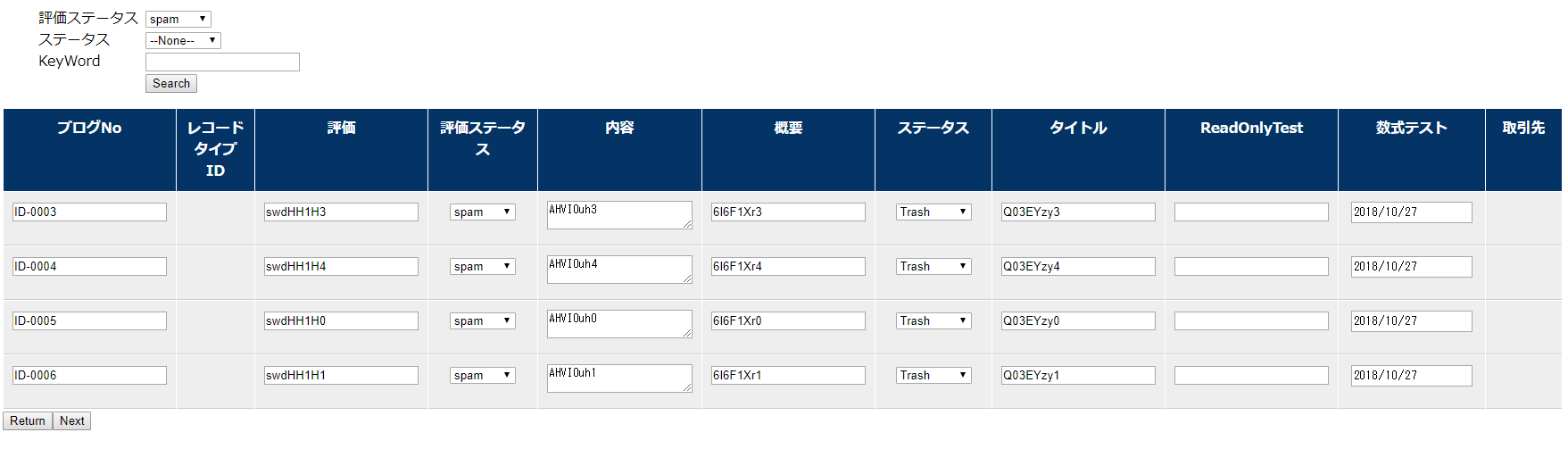
Mass Edit Records
Edit records , and click next
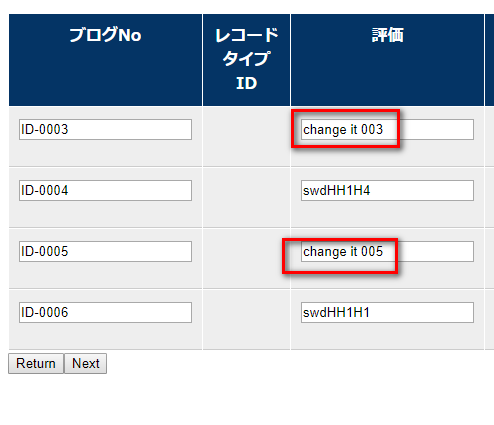
Records Review Form
Go to the review form, and click save button.
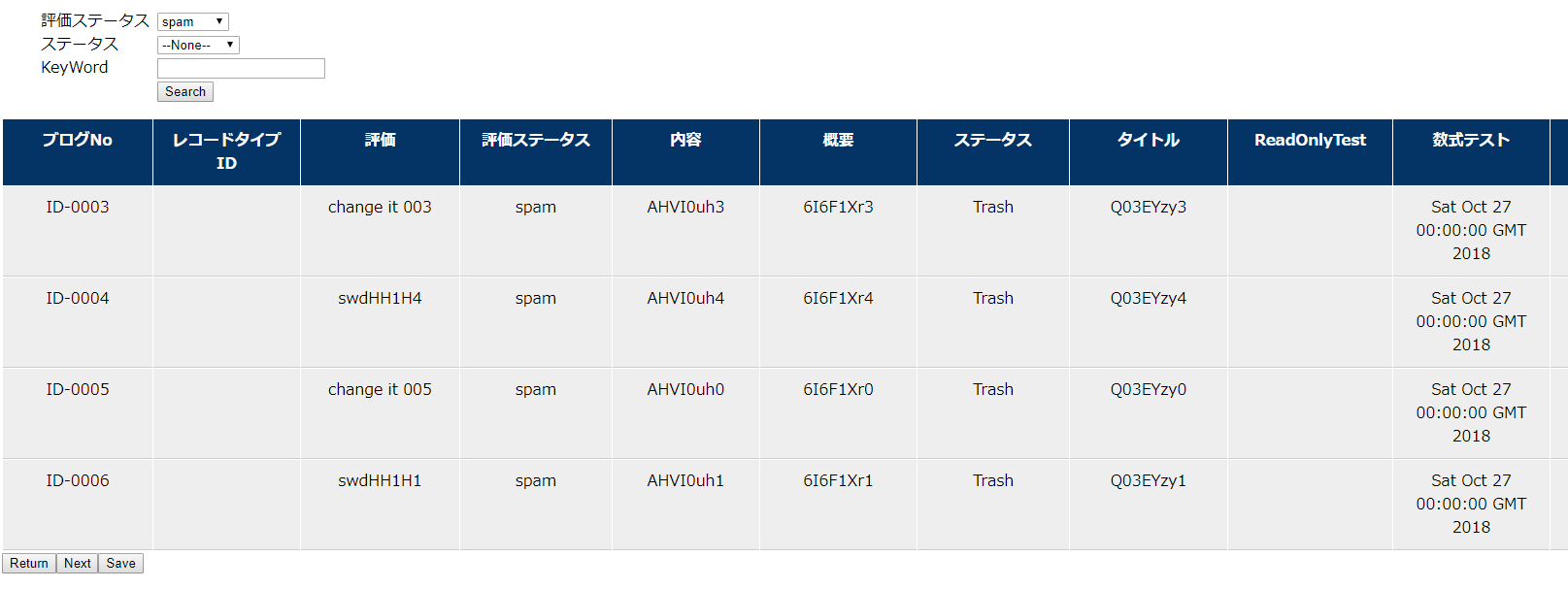
Go back to the list page, check the result.